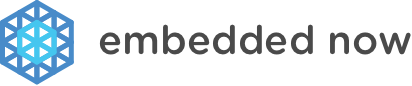Equipment
- Piconium
- Power supply
- USB3 thumb drive with Lubuntu 16.04 installed
- USB mouse
- HDMI monitor & Cable
If you are starting with one of our development kits, then everything except the mouse, monitor & HDMI cable will be provided.
- USB keyboard
- Ethernet cable
- Bluetooth dongle
- WiFi dongle
Steps
- Plug an HDMI monitor into the Piconium.
- Plug in a mouse and, if available, a keyboard into any of the USB 2.0 ports.
- Plug in the power supply to the white connector.
- On the GRUB screen, select Ubuntu.
- The system will boot up and automatically log in as the demo user.
The user account that is automatically logged in is the demo user. The password, if you should need it, is demo. Additionally, if you want to make system-level changes, the sudo password is demo.
The Piconium has been configured to reset itself every time it is rebooted. You can confidently experiment with the system, install software, and run applications on it knowing that next time you plug it in, it will be reset to the same state it was delivered in.
If you want to modify the installed software in a way that will persist across reboots, then when logging in, select Lubuntu with overlayroot disabled instead of Ubuntu. The system will boot up in an unprotected mode. The system can then be modified. Upon future reboots, those modifications will be present.